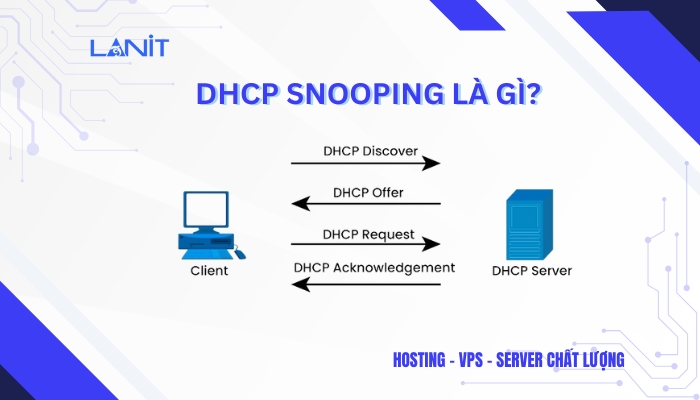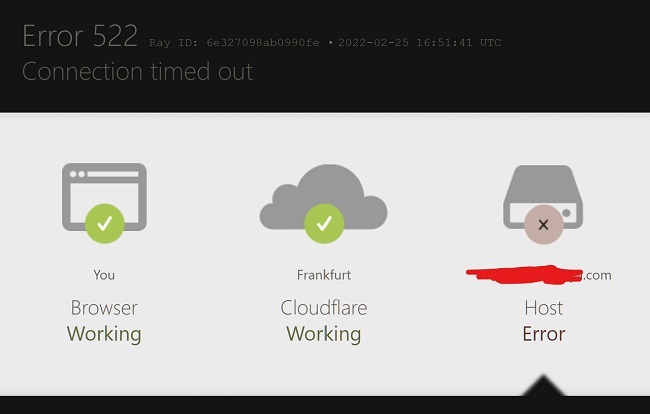Hướng dẫn Sửa Lỗi “An Internal Error Has Occurred” Cực Nhanh
Theo các chuyên viên kỹ thuật LANIT, Có nhiều Nguyên nhân khi khách hàng remote VPS/ Server riêng, khiến máy chủ xuất hiện Lỗi “an internal error has occurred”. Lỗi trên có thể xuất phát từ những vấn đề liên quan đến việc cài đặt máy chủ RDP / RDS, máy khách cài đặt Windows hoặc cài đặt trong cửa sổ Kết nối máy tính từ xa.
[toc]
Hướng dẫn xử lý lỗi "an internal error has occurred" Remote Desktop
“An internal error has occurred” Remote Desktop thường xuất hiện sau khi người dùng đăng nhập vào cửa sổ mstsc.exe hoặc ngay sau khi nhấp vào nút Connect:
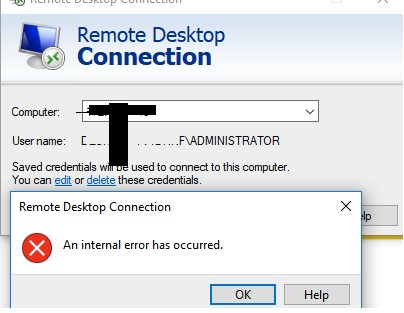
Anh chị có thể sửa lỗi “an internal error has occurred” bằng 3 cách sau:
Cách 1: Khởi động lại máy tính và kết nối lại.
Cách 2: Khởi động lại Remote Desktop Services
- B1: Mở tìm kiếm Run, seach Services.msc, click “OK”
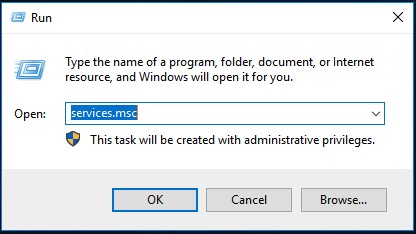
- B2: Chọn Restart khởi động lại dịch vụ:
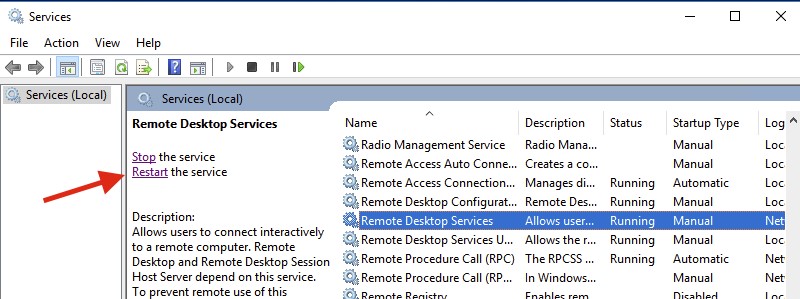
- B3: Mở Remote Desktop Connection trên window.
Mở tab “Experience” -> tick chọn “Reconnect if the connection is dropped”
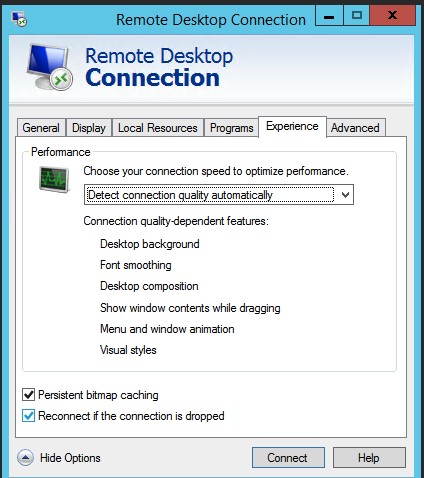
Click “Connect”, hoàn thành việc sửa lỗi “an internal error has occurred”
Lưu ý: Nếu bạn cài đặt phần mềm VPN, cần tắt kết nối VPN đến khi sửa xong lỗi
Cách 3: Thay đổi 1 số chính sách trong phần gpedit.msc
- B1: Trong tìm kiếm “Run”, mở gpedit.msc
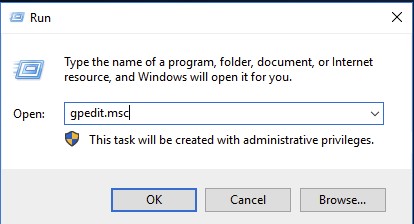
- B2: Tắt giao thức UDP cho Remote Desktop bên phía Client: Computer configuration => Administrative Templates => Windows Components=> Remote Desktop Services => Remote Desktop Connection Client => Turn Off UDP on Client = Enabled:
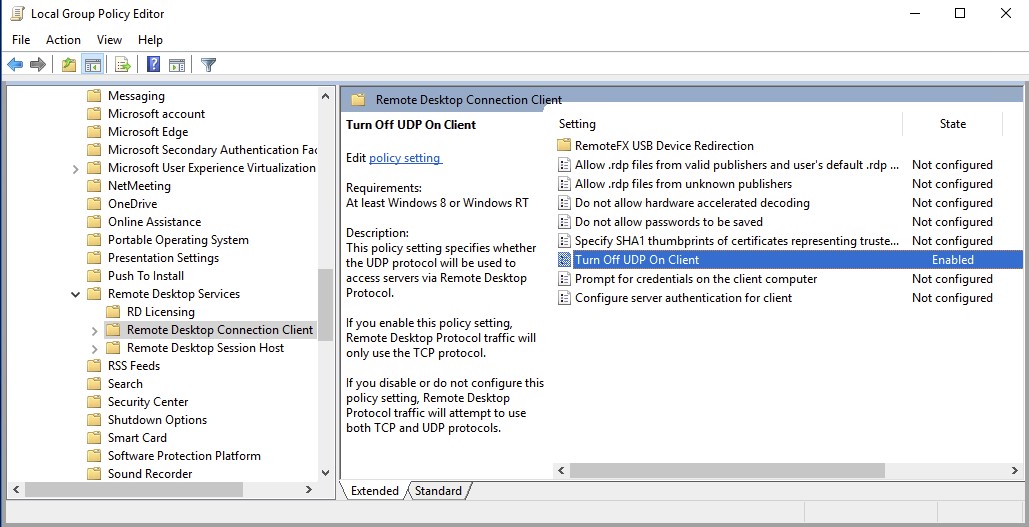
- B3: Bật thuật toán FIPS: Computer configuration => Windows Settings => Security Settings => Local Policies => Security Options => System cryptography: Use FIPS compliant algorithms for encryption, hashing, and signing = Enabled:
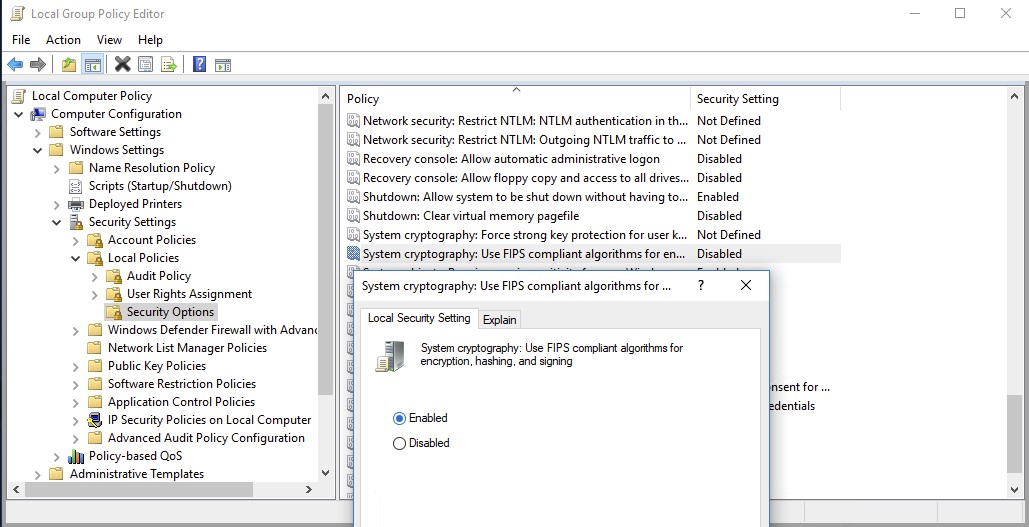
- B4: Tắt mã hóa phần cứng và thực thế chế độ AVC:444 ở phía server: Computer configuration => Administrative Templates => Windows Components => Remote Desktop Services => Remote Desktop Session Host => Remote Session Environment => Prioritize H.264/AVC 444 Graphics mode for Remote Desktop Connection = Disabled:
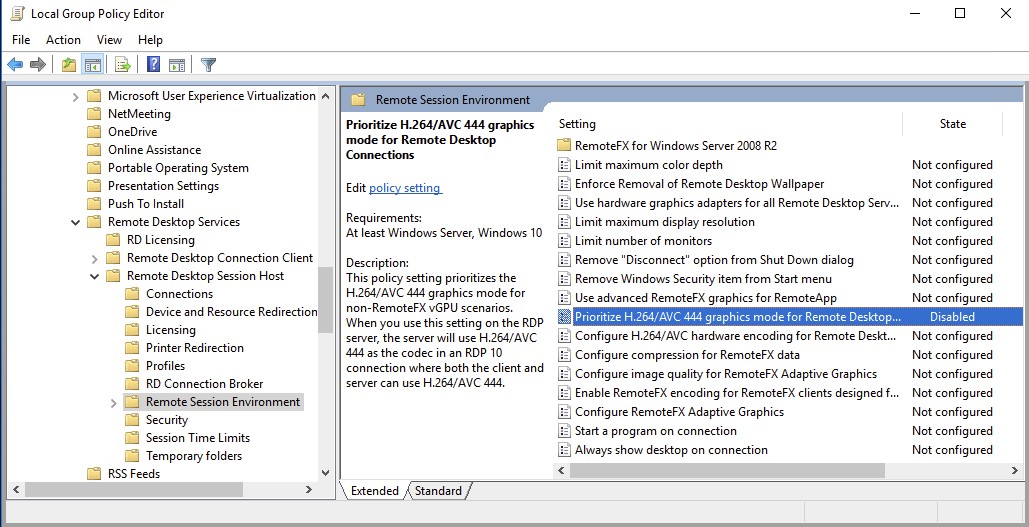
- B5: Thay đổi mức độ bảo mật RDP sang chế độ RDP: Computer configuration => Administrative Templates => Windows Components => Remote Desktop Services => Remote Desktop Session Host => Security => Require use of specific security layer for remote connections = Enabled
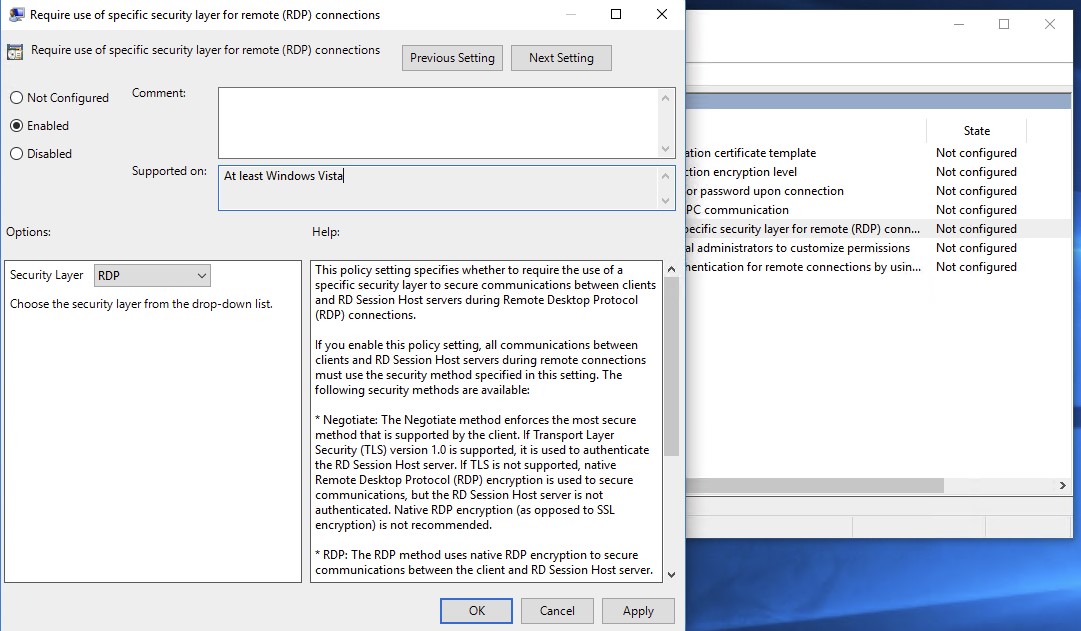
B6: Sau khi chỉnh xong dùng lệnh gpupdate trong cmd.exe với quyền Administrator.
Kết luận
Trên đây là hướng dẫn chi tiết các cách khắc phục lỗi “an internal error has occurred” Remote Desktop, hy vọng sẽ giúp ích anh chị trong quá trình máy chủ gặp vấn đề, cần khắc phục nhanh chóng
Nếu anh chị có nhu cầu VPS giá rẻ, Thuê máy chủ giá rẻ, hãy liên hệ với LANIT để nhận tư vấn, báo giá ưu đãi tốt nhất.